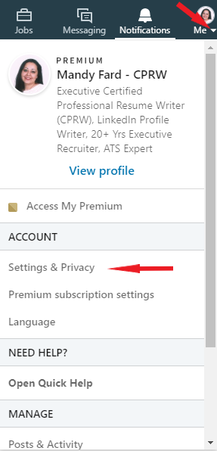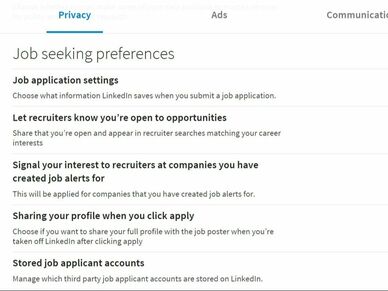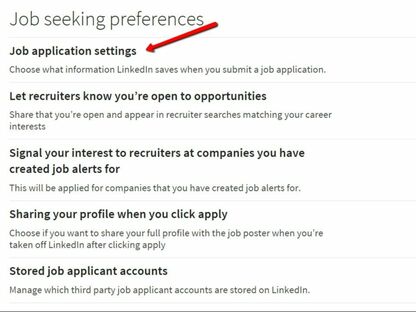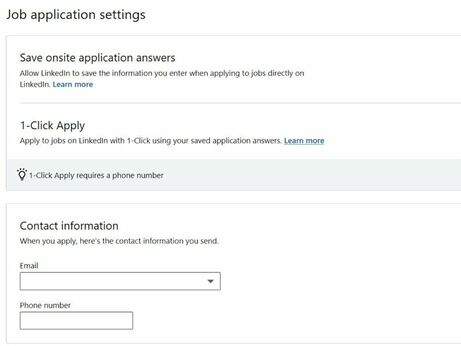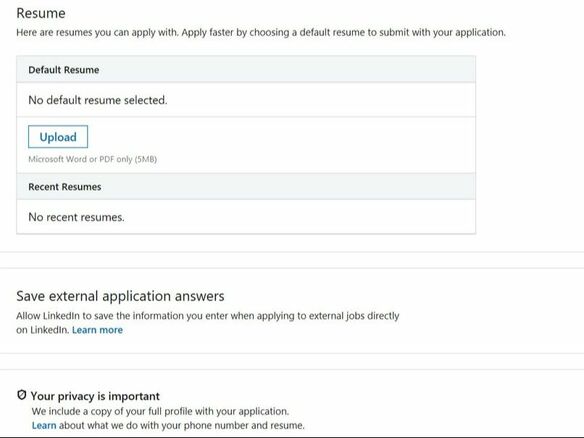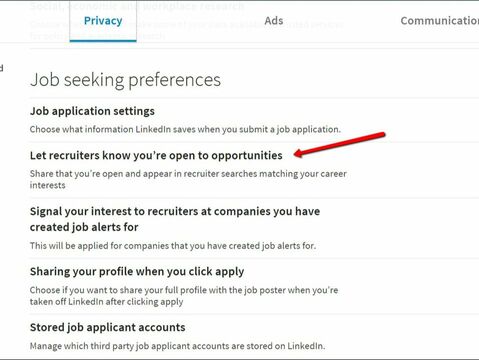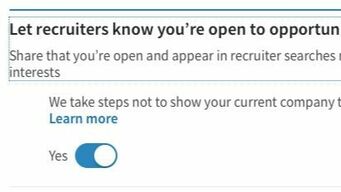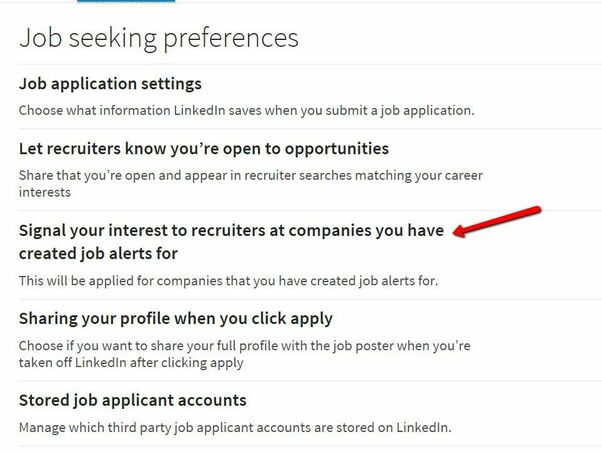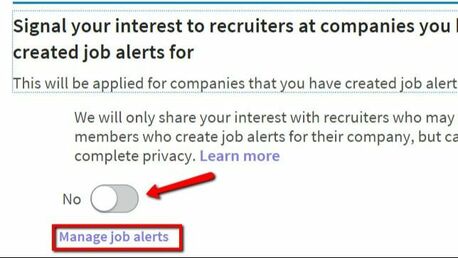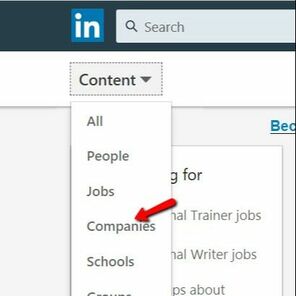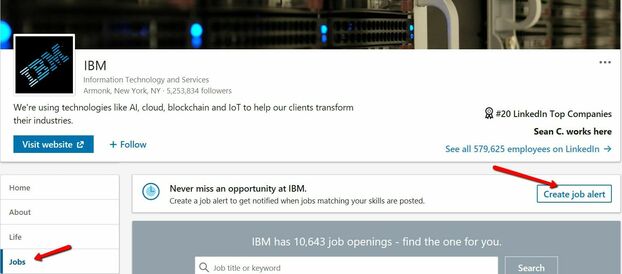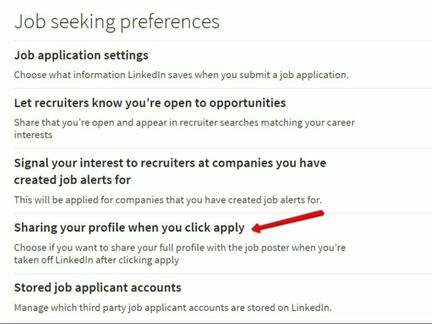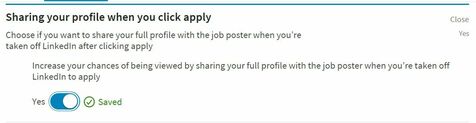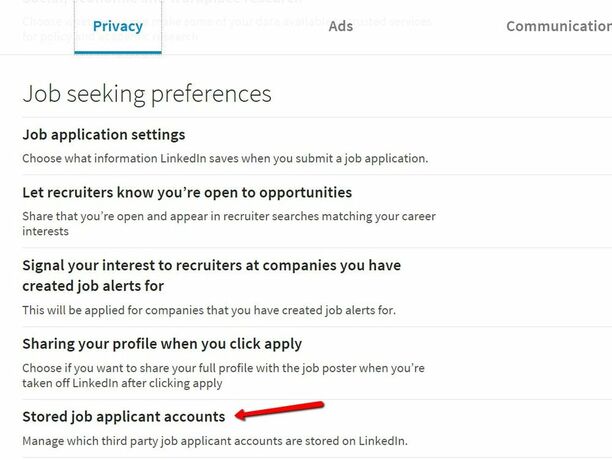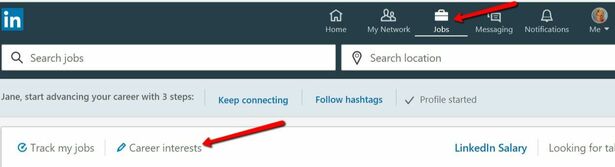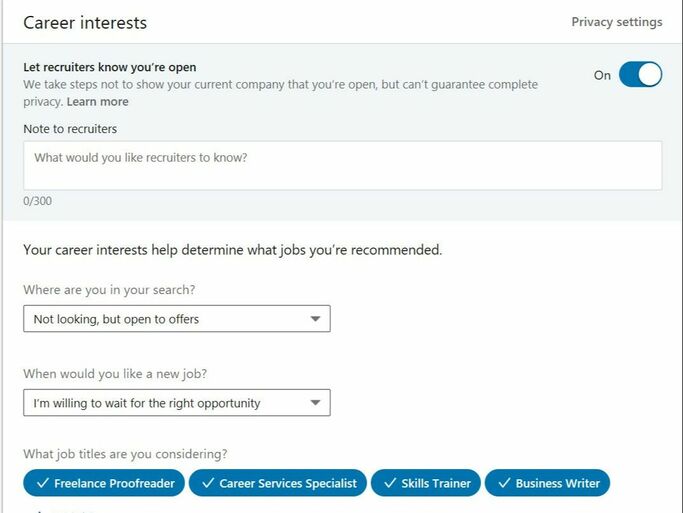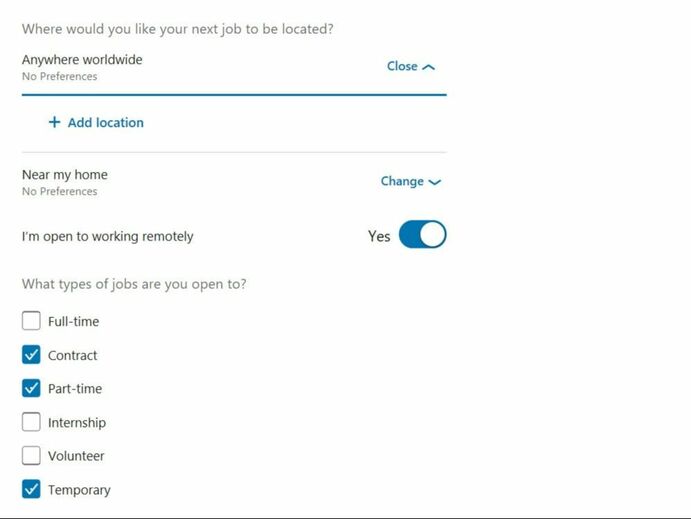|
“If you build it, they will come” may have been true for the Iowa corn farmer in the 1989 film ‘Field of Dreams’ but as a jobseeker, simply “building” a LinkedIn profile will not open the floodgates to job opportunities, nor will you have recruiters contacting you to solicit your interest in filling their open positions. About 87 percent of recruiters (92 percent of recruiters with Fortune 1000 companies) use LinkedIn as a major source for finding and vetting candidates and posting positions. For your profile to have the greatest impact on your job search, there are two things you must do:
Getting Started
The first step is to locate the Settings & Privacy page in your profile; the following screenshot will show you how. Hover your mouse over the word Me and click the drop-down arrow below the thumbnail image of your profile picture. Scroll down to Settings & Privacy and click. This will open the Settings & Privacy window, with four headings across the top (Account, Privacy, Ads, and Communications). You’ll want to be sure you have the window open for Privacy. There are several categories of settings on this page, beginning with How others see your profile and network information. Scroll about two-thirds of the way down and you will find the heading for Job seeking preferences. The next screenshot shows you what this section looks like and the five areas to address. Follow along… Job Application SettingsLet’s start by looking at the various options available to you. Click on either the first heading or the word Change as listed on the right side (not showing in this picture).
The first few settings address how your applications will be handled when you apply for a job via LinkedIn. You can save your application answers (I recommend turning this feature on), choose to apply for jobs with 1-Click Apply (to activate this feature, you must first scroll down to Contact information and enter a phone number), and input an email and address and phone number where recruiters can reach you. The next screenshot shows you each of these options.
When you apply for an EASY APPLY job on LinkedIn, you can save your application information and use the information as default for future job applications, allowing you to more quickly apply for jobs. You can also opt into applying for jobs with 1-CLICK APPLY based on this saved application information. When you apply to jobs with 1-CLICK APPLY, LinkedIn will send the job poster your full LinkedIn profile in addition to the following saved application answers:
You can preview your application and change your answers before applying to any job. Scroll down further and you will have the option of uploading a resume. You can have as many as four different versions of your resume uploaded and saved in your profile. The next screenshot shows you how. Note: Resumes you have uploaded to your profile are not visible to other LinkedIn users. They are only stored in your account and available for you to attach to applications.
Important: The ability to reuse recently uploaded resumes is currently only available on LinkedIn.com and the LinkedIn Mobile App. The feature is not currently available on the LinkedIn Job Search App. Resume Requirements:
Letting Recruiters Know You Are OpenOnce you have completed all your application settings, go back to the Privacy tab and click on the second set of options, as shown in the next screenshot.
Your options are a simple Yes or No. Click either on the heading or the word Change and toggle the radio button to Yes.
You will receive an email notification from LinkedIn confirming this change. (And you will receive another email from LinkedIn if you change your setting to “No.”) Important: To protect your privacy, LinkedIn takes steps to keep users of LinkedIn Recruiter who work at your company — as well as related companies — from seeing the Career Interests that you share. However, LinkedIn notes that they “can’t guarantee complete privacy.”
Creating Job Alerts on LinkedInJob alerts serve two functions:
1) They let recruiters know that you are interested in working for their company; and 2) They push newly-posted job opportunities to your inbox. Going back to your Privacy settings, click on the third heading under Job seeking preferences, as illustrated in the next screenshot. As with the previous section, your options are a simple Yes or No. Click either on the heading or the word Change and toggle the radio button to Yes.
As a savvy jobseeker, you should have already created a list of companies you would like to target in your job search. (The recommended minimum number of companies to have on your list is 20). There is a document included at the end of this guide for creating this list and tracking your activity.In November 2018, LinkedIn rolled out a new feature that enables users to set up job alerts on a Company Page. Once you’ve set up a job alert, you’ll be notified of new jobs that match your skills through the Notifications tab.
You can also share your interests with recruiters of companies you are targeting. Your details will only be shared with recruiters who want to contact members who have created job alerts specifically for their company. To set up job alerts for a specific company: Once you create a job alert, you can also let recruiters know that you’ve created job alerts for their company by switching the toggle to On. To stop notifying your interests to recruiters, switch the toggle to Off. Your changes will be saved automatically. 4. You can view and manage the list of all companies that you’ve created job alerts for by clicking Manage Job Alerts on the Jobs page. You can also manage your job alerts from the At companies you’ve saved job alerts for section on the Jobs page. The following screenshots illustrate how to locate a company page and create a job alert. From the HOME page of your profile, click in the Search box, scroll down to Content, and from the drop-down list, click on Companies. This will take you to the Companies search screen. Or you can just type a company name in the Search box. Type in the name of a company on your target list and click to go to the company page. The following screenshot is taken from IBM’s company page. On the left drop-down menu, click on Jobs and then click on the text box Create job alert.
You’ll also want to toggle the radio button to On, as illustrated in the next screenshot.
Sharing Your Profile When You ApplyGoing back to your PRIVACY settings, click on the fourth heading under Job seeking preferences, as illustrated in the next screenshot.
As with the previous section, your options are a simple Yes or No. Click either on the heading or the word Change and toggle the radio button to Yes.
Managing Your Saved Job Application InformationThird-party job applicant accounts may be stored on LinkedIn after being created or added by you while applying to jobs through LinkedIn. You would have elected to activate this feature when you modified your Job Application Settings, as described at the beginning of this guide. The following screenshot is a reminder of where you made this change:
To view and manage your stored job applicant accounts, go back to your PRIVACY settings and click on the fifth heading under Job seeking preferences, as illustrated in the next screenshot.
By saving your application when applying to a company, you can reuse your uploaded resumes and other job application information for future applications to that company. Saved answers can only be used when applying via the Apply with LinkedIn on partner sites. You can delete the history of the account creation from LinkedIn under Settings & Privacy. Once a stored job applicant account is removed, LinkedIn won’t auto-populate or recognize that you have an account if you apply to a job within that third-party job applicant account in the future.
To fully remove your information from the third-party job applicant account owner, you will need to contact the third party directly. Important: This information is only stored for third-party applications that require a created account. You can share your career goals — including the types of companies and roles you are most interested in — with recruiters on LinkedIn who may have opportunities that match your interests and background. Once you opt to share your career goals with recruiters, users of LinkedIn’s Recruiter product will be able to find you based on your shared career interests when they are searching for profiles. This is an extremely valuable section to complete, whether you are an active or passive job seeker. Remember, to protect your privacy, LinkedIn has taken steps to keep LinkedIn Recruiter users who work at your company, as well as related companies, from seeing the career interests you share. (However, remember that LinkedIn says this is not a foolproof method, so consider that before proceeding.) Note: You can share your career interests with recruiters for a period of six months (180 days), after which it will automatically be turned off. You will receive an email notifying you that you’re no longer sharing your career interests. However, you can continue sharing by manually changing the settings. From the HOME screen of your profile, click on JOBS and then on CAREER INTERESTS, as illustrated in the next screenshot. How to let recruiters know your career interestsYou can share your career goals — including the types of companies and roles you are most interested in — with recruiters on LinkedIn who may have opportunities that match your interests and background. Once you opt to share your career goals with recruiters, users of LinkedIn’s Recruiter product will be able to find you based on your shared career interests when they are searching for profiles. This is an extremely valuable section to complete, whether you are an active or passive job seeker. Remember, to protect your privacy, LinkedIn has taken steps to keep LinkedIn Recruiter users who work at your company, as well as related companies, from seeing the career interests you share. (However, remember that LinkedIn says this is not a foolproof method, so consider that before proceeding.)
Note: You can share your career interests with recruiters for a period of six months (180 days), after which it will automatically be turned off. You will receive an email notifying you that you’re no longer sharing your career interests. However, you can continue sharing by manually changing the settings. From the HOME screen of your profile, click on JOBS and then on CAREER INTERESTS as illustrated in the next screenshot. The next few screenshots illustrate the various settings. When you toggle On the setting to Let recruiters know you’re open, it will automatically turn off after 90 days. You will need to turn it back on if you are still searching.
The Note to recruiters text box is where you can key in something specific about your search, such as your willingness to travel, that you are changing careers, or that you are in the market because of a company-wide downsizing. You are limited to 300 characters. In the next two text boxes, choose from the drop-down arrow options to specify your Status and your Start date. Below that, you can enter a number of job titles for which you’d like to be considered. Note: When you start typing, a job title that is in LinkedIn’s database will pop up and you can click on it to add it. If you try to add a title that is not in the database, an error message that reads Invalid input will appear. Next, you can indicate where you would like your next job to be located, if you are open to working remotely, and what types of jobs you are open to. In the final two settings you can let the recruiter know what industries you prefer and the size of the company you would like to work for. Note: As with job titles, you must choose from the list of 148 industries that are included in LinkedIn’s database. There is no limit to how many industries you can add. Refer to the Profile Industry Choices table that is included with this guide.
|