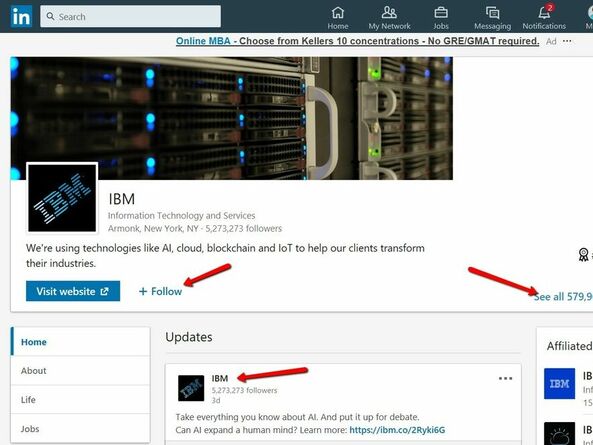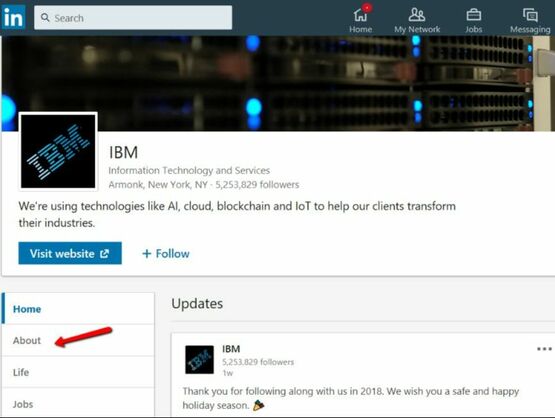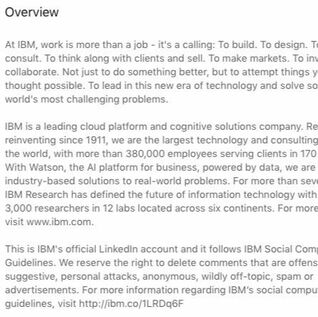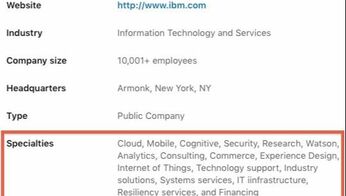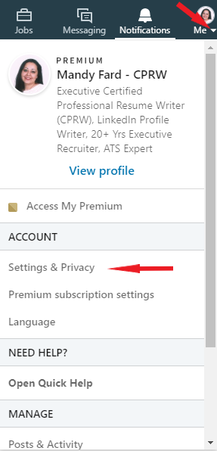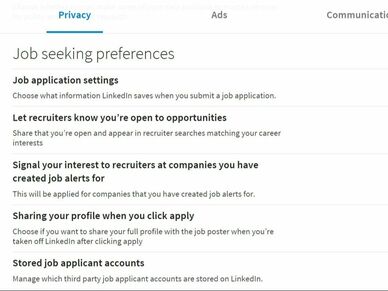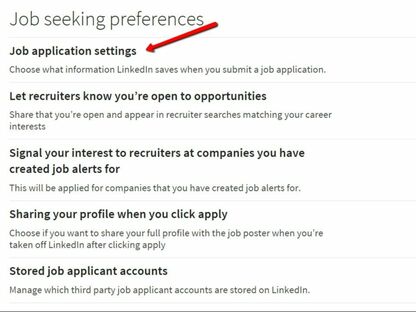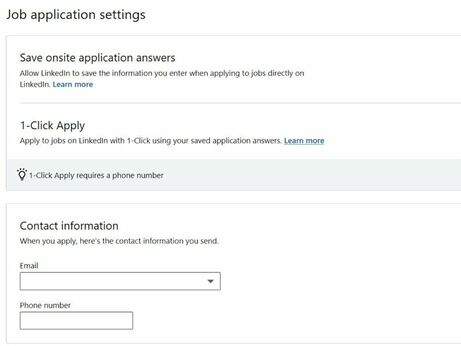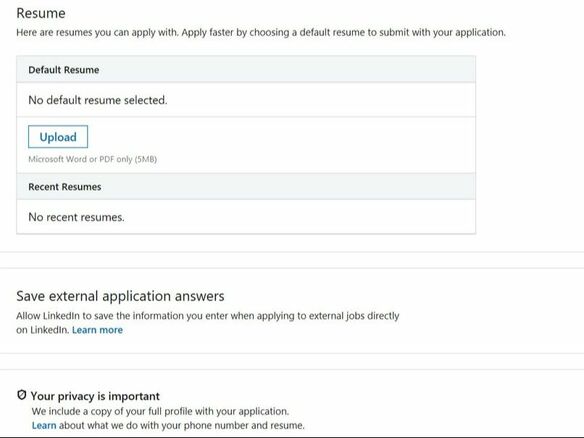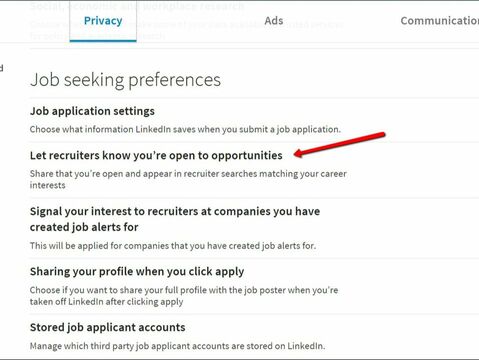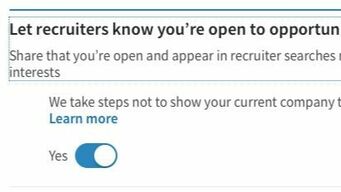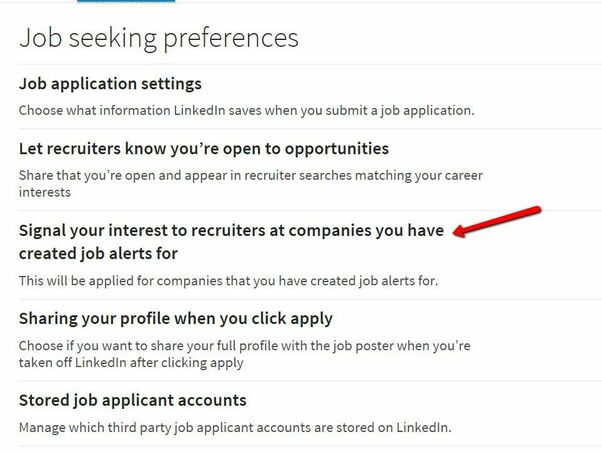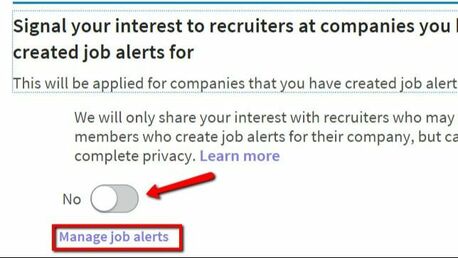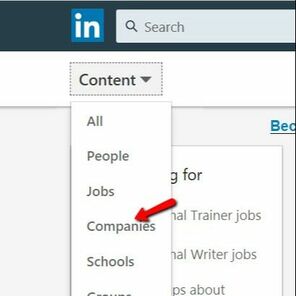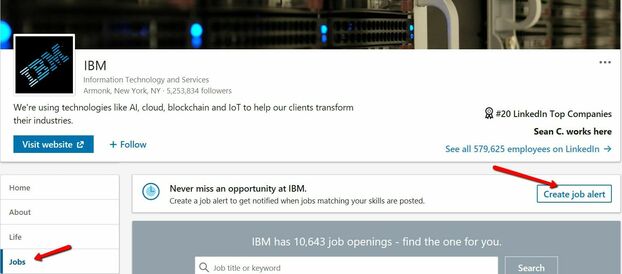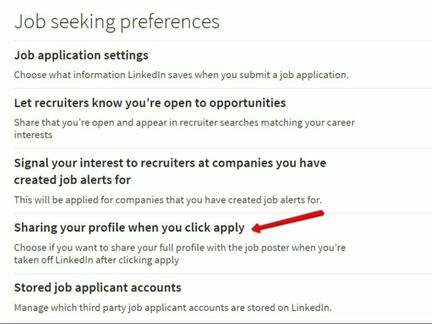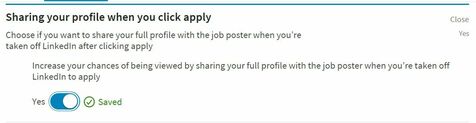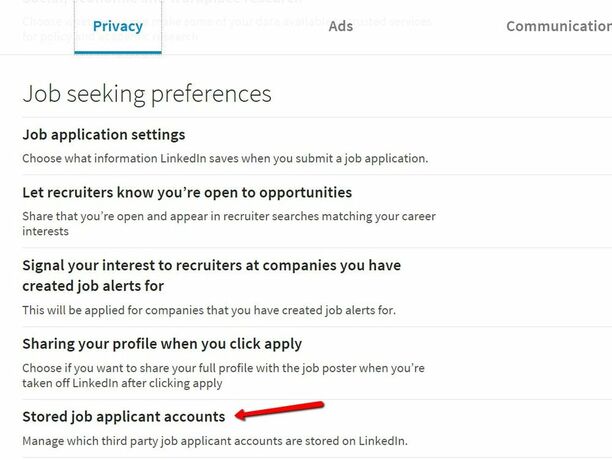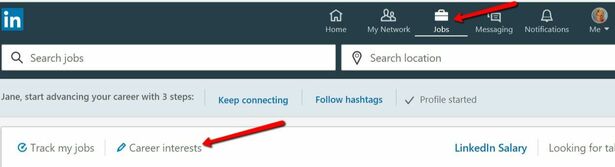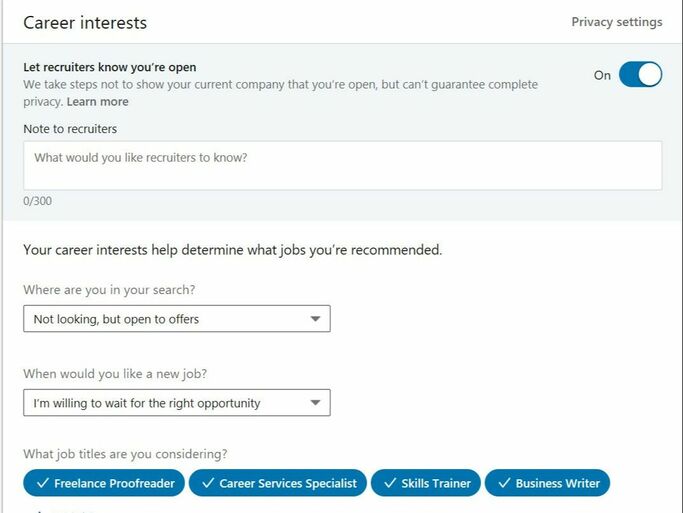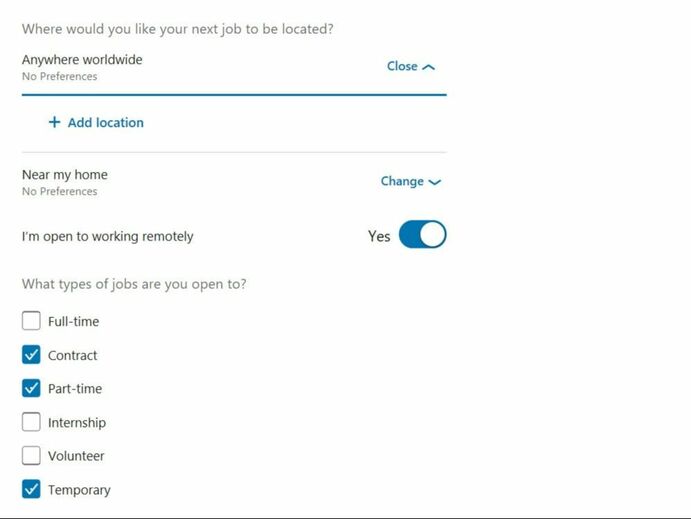Learn how to use LinkedIn’s ‘About’ section to put your best foot forward fast and ‘juice’ LinkedIn’s search algorithm.
- Build a complete profile that is well-branded and keyword optimized (you may want to hire a professional to help you with this, if you haven’t already).
- Increase your visibility by optimizing your LinkedIn Settings and Career Interests. This guide will walk you through what to do, how to do it, and why.
The first step is to locate the Settings & Privacy page in your profile; the following screenshot will show you how. Hover your mouse over the word Me and click the drop-down arrow below the thumbnail image of your profile picture. Scroll down to Settings & Privacy and click.
This will open the Settings & Privacy window, with four headings across the top (Account, Privacy, Ads, and Communications). You’ll want to be sure you have the window open for Privacy.
There are several categories of settings on this page, beginning with How others see your profile and network information. Scroll about two-thirds of the way down and you will find the heading for Job seeking preferences.
The next screenshot shows you what this section looks like and the five areas to address. Follow along…
Job Application Settings
- Email address: You can choose from the email addresses you’ve already provided and verified. You can’t add a new email address with 1-CLICK APPLY.
- Phone number: You’ll need to provide a new phone number to be included with your application. LinkedIn won’t use the phone number stored in Settings & Privacy. Phone numbers will be pre-populated, either via the first application or from the job application settings page.
You can preview your application and change your answers before applying to any job.
Scroll down further and you will have the option of uploading a resume. You can have as many as four different versions of your resume uploaded and saved in your profile. The next screenshot shows you how.
Note: Resumes you have uploaded to your profile are not visible to other LinkedIn users. They are only stored in your account and available for you to attach to applications.
- To upload a new resume, click Upload under Default Resume in the Resume section. LinkedIn will only store the four most recently used resumes that were submitted on LinkedIn.com or the LinkedIn Mobile App. If there are four stored resumes, the Upload button won’t be available, and you’ll need to delete a recently used Resume to upload a new one.
- To replace your default resume for 1-CLICK APPLY, click Replace Default under Default Resume in the Resume section.
- To remove your default Resume for 1-CLICK APPLY, click the More icon (…) next to the resume name under Default Resume in the Resume section and select Remove Default from the dropdown.
- To delete a recently-used resume, click the More icon (…) next to the resume name under Recent Resumes in the Resume section and select Delete from the dropdown.
Important: The ability to reuse recently uploaded resumes is currently only available on LinkedIn.com and the LinkedIn Mobile App. The feature is not currently available on the LinkedIn Job Search App.
Resume Requirements:
- The file must be less than 5 MB.
- The file format must be Microsoft Word or PDF only.
- On mobile, you can’t attach a resume when applying for jobs. However, many jobs support applications with your LinkedIn profile. You can also save jobs and complete the application process on your computer if you prefer to upload a resume with your application.
Letting Recruiters Know You Are Open
Creating Job Alerts on LinkedIn
1) They let recruiters know that you are interested in working for their company; and
2) They push newly-posted job opportunities to your inbox. Going back to your Privacy settings, click on the third heading under Job seeking preferences, as illustrated in the next screenshot.
You can also share your interests with recruiters of companies you are targeting. Your details will only be shared with recruiters who want to contact members who have created job alerts specifically for their company.
To set up job alerts for a specific company:
1. Search for the company you’re interested in on the LinkedIn homepage. i.e.: The Coca-Cola Company.
2. On the Company Page, click the Jobs tab.
3. Click Create Job Alert to set up alerts for when the company posts jobs that match your skills.
Once you create a job alert, you can also let recruiters know that you’ve created job alerts for their company by switching the toggle to On. To stop notifying your interests to recruiters, switch the toggle to Off. Your changes will be saved automatically.
4. You can view and manage the list of all companies that you’ve created job alerts for by clicking Manage Job Alerts on the Jobs page.
You can also manage your job alerts from the At companies you’ve saved job alerts for section on the Jobs page.
The following screenshots illustrate how to locate a company page and create a job alert.
From the HOME page of your profile, click in the Search box, scroll down to Content, and from the drop-down list, click on Companies. This will take you to the Companies search screen. Or you can just type a company name in the Search box.
Sharing Your Profile When You Apply
Managing Your Saved Job Application Information
To fully remove your information from the third-party job applicant account owner, you will need to contact the third party directly.
Important: This information is only stored for third-party applications that require a created account.
You can share your career goals — including the types of companies and roles you are most interested in — with recruiters on LinkedIn who may have opportunities that match your interests and background. Once you opt to share your career goals with recruiters, users of LinkedIn’s Recruiter product will be able to find you based on your shared career interests when they are searching for profiles.
This is an extremely valuable section to complete, whether you are an active or passive job seeker. Remember, to protect your privacy, LinkedIn has taken steps to keep LinkedIn Recruiter users who work at your company, as well as related companies, from seeing the career interests you share. (However, remember that LinkedIn says this is not a foolproof method, so consider that before proceeding.)
Note: You can share your career interests with recruiters for a period of six months (180 days), after which it will automatically be turned off. You will receive an email notifying you that you’re no longer sharing your career interests. However, you can continue sharing by manually changing the settings.
From the HOME screen of your profile, click on JOBS and then on CAREER INTERESTS, as illustrated in the next screenshot.
How to let recruiters know your career interests
Note: You can share your career interests with recruiters for a period of six months (180 days), after which it will automatically be turned off. You will receive an email notifying you that you’re no longer sharing your career interests. However, you can continue sharing by manually changing the settings.
From the HOME screen of your profile, click on JOBS and then on CAREER INTERESTS as illustrated in the next screenshot.
The Note to recruiters text box is where you can key in something specific about your search, such as your willingness to travel, that you are changing careers, or that you are in the market because of a company-wide downsizing. You are limited to 300 characters.
In the next two text boxes, choose from the drop-down arrow options to specify your Status and your Start date.
Below that, you can enter a number of job titles for which you’d like to be considered.
Note: When you start typing, a job title that is in LinkedIn’s database will pop up and you can click on it to add it. If you try to add a title that is not in the database, an error message that reads Invalid input will appear.
Next, you can indicate where you would like your next job to be located, if you are open to working remotely, and what types of jobs you are open to.